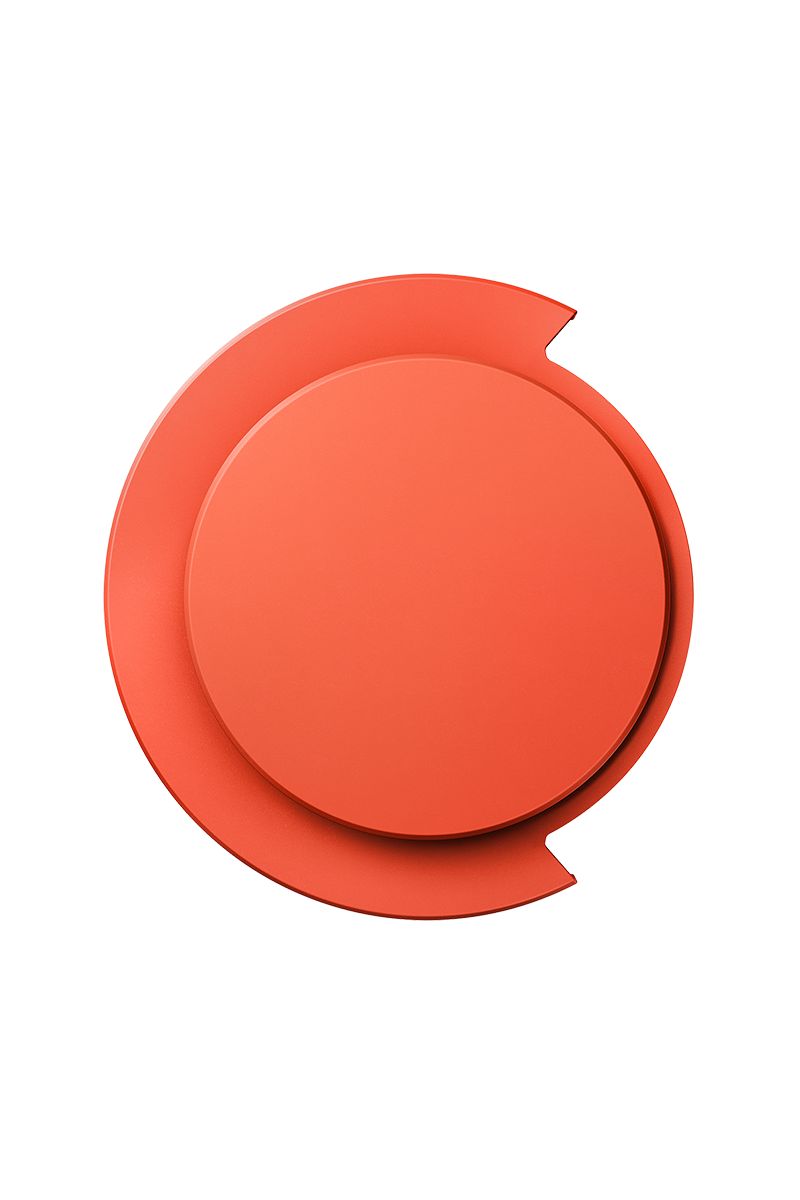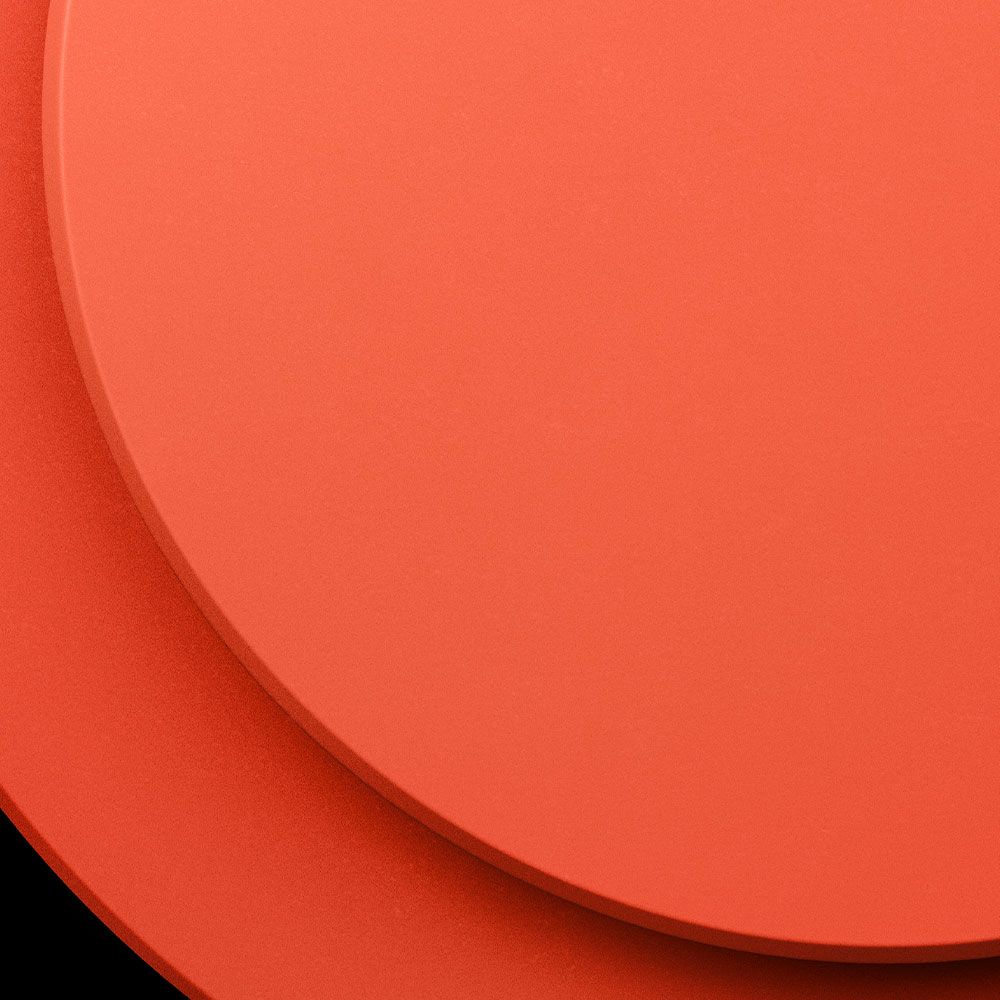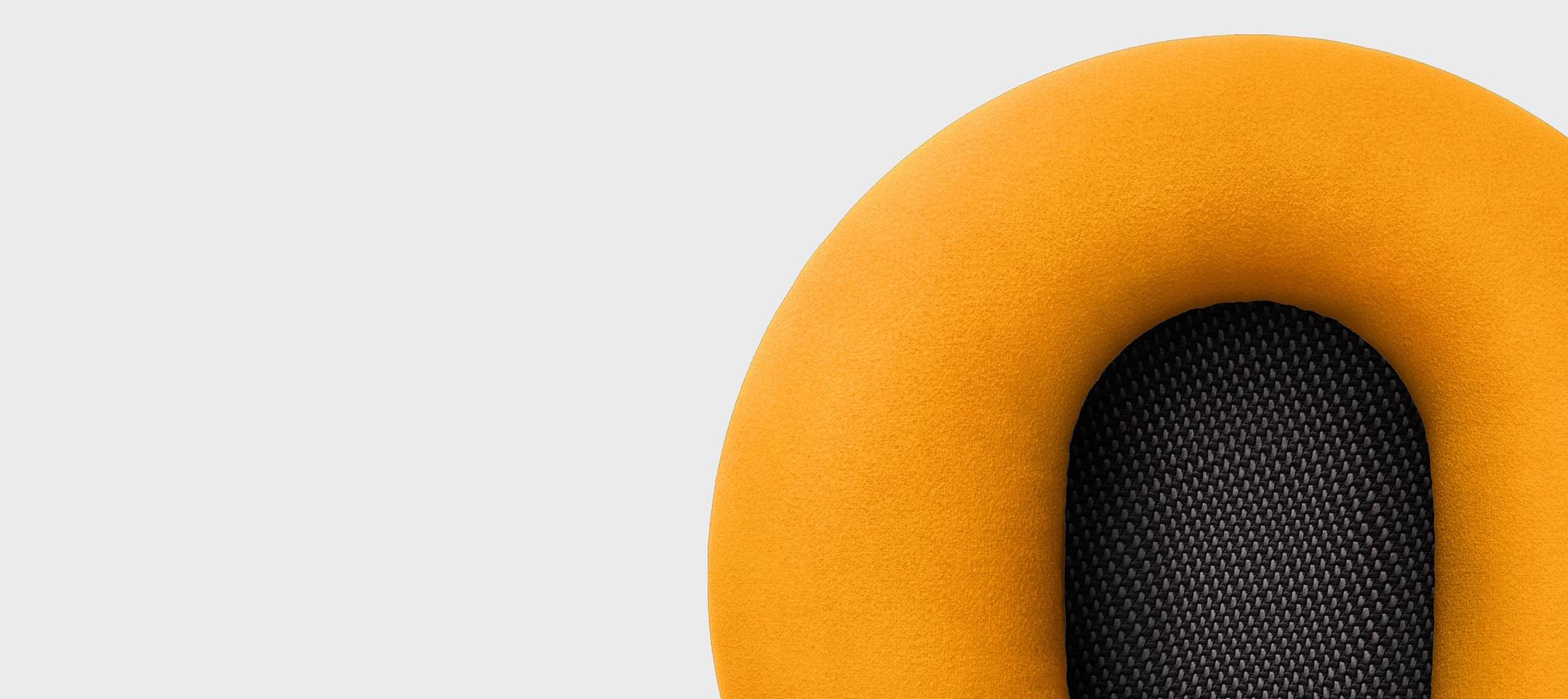OnTrac™ outer caps Ceramic Cinnabar
OnTrac™ outer caps (Ceramic Cinnabar)
Precision-engraved aluminium outer caps
Wear. Share.
Inspiring styling content created by owners of Dyson OnTrac™ headphones. For a chance to be featured, use #MyDyson and tag @dysonwear in your posts.
-

See more
-
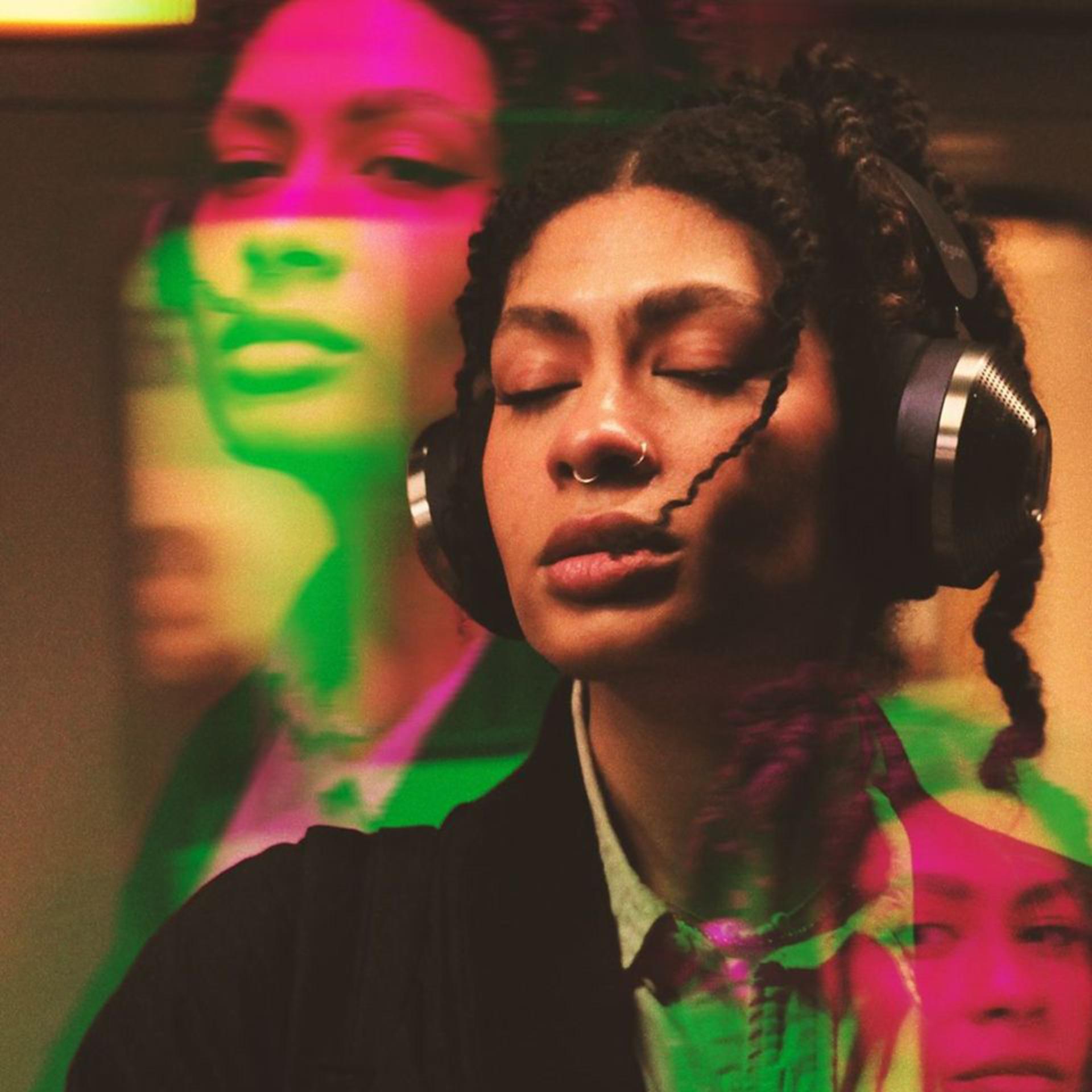
See more
-

See more
-

See more